
The best mobile Shift Scheduler for Symbian and Windows Phone 8.
|
|
|
|
|
| ||||||||||||||

 | FIRST STEPS- Once you open the app, you see an empty calendar. - On the bottom, you have 10 different shifts to place in the calendar:           - To "draw" your shifts, click on the icon and then on the calendar.  = filter to set an unsure shift. = filter to set an unsure shift. = appointment on your main calendar. = appointment on your main calendar. |
OPTIONS- Calendar name - A name to show, for example in the Tile. - Week begins - Day on which the week begins in the calendar. - Link calendars - Which phone calendar you want to see on this app. - Horizontal calendar - Shift and appointments colors when your phone is in landscape mode. | 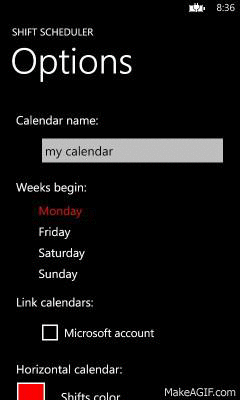 |
 | SHIFTS TIMES- For each shift you can add your working time. - This is helpfull for statistics and when you share your calendar. - You can also set an alarm, this will be set X-minutes before your shift begins (you need an addon for this) |
TILE- You can pin a tile on the start page. - This will update daily and show your next 4 shifts/days. | 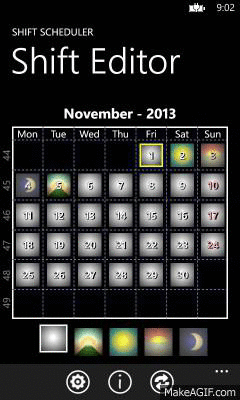 |
| Adriano Petrucci | © 2011-2017 (new server) | http://www.sscheduler.com |